Remote file access (SSH)
OVITO includes built-in SSH and HTTP(S) clients, allowing direct access to data files stored on remote machines. This feature eliminates the need to manually transfer files, such as those on an HPC cluster, to your local desktop.
To open a remote file, select from the menu.
Currently, OVITO does not support browsing directories on remote machines. Instead, you must provide the full file path using a URL in the following format:
sftp://user@hostname/path/filename
Replace:
userwith your SSH username.hostnamewith the remote machine’s hostname./path/filenamewith the full file path.
Note that the “~” shortcut for a home directory is not supported; use an absolute path instead.
You can also download files from a web location using a URL like:
https://www.website.org/path/filename
When connecting via SSH, OVITO will prompt for your password or private key passphrase. Once established, the SSH connection remains active until the program session ends. OVITO temporarily stores downloaded trajectory files locally to speed up access to subsequent frames. These cached files persist until you close OVITO or click Reload in the External File panel.
Note
If present, OVITO’s SSH client reads the ~/.ssh/config configuration file to apply connection settings.
OpenSSH client pro
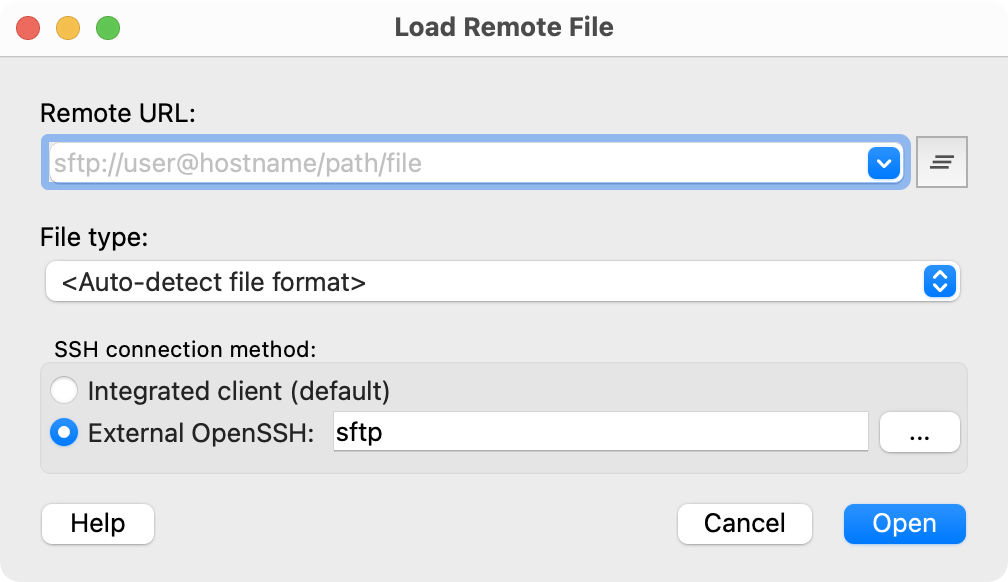
OVITO’s integrated standard SSH client is based on Libssh, a separate implementation of the SSH protocol distinct from the commonly used OpenSSH command-line tools (ssh and scp), which are present on most systems.
However, Libssh does not support all authentication methods, in particular it has only limited support for smartcard authentication (PKCS#11).
For this reason, OVITO Pro offers an alternative connection method that uses the external sftp utility
from the OpenSSH suite. This approach ensures full compatibility with authentication methods
and settings configured in ~/.ssh/config.
You may need to specify its location on your computer if the sftp utility is not in the system’s PATH.
Note
The OpenSSH connection method is not available on Windows, unfortunately, due to limitations in the Win32 version of the sftp utility, which prevent OVITO Pro from using it as a backend. As a last resort, consider running OVITO Pro for Linux via the Windows Subsystem for Linux (WSL).
Troubleshooting connection problems
SSH connections may fail if the client and server do not share a common authentication or encryption method. OVITO’s built-in SSH client, based on the libssh library, supports a specific set of key exchange methods, public key algorithms, ciphers, and authentication mechanisms (see details). The client and server must agree on at least one method from each category to establish a connection.
The available SSH methods depend on the remote server’s configuration. If unsure, consult your system administrator or server documentation.
Diagnosing connection issues
To troubleshoot, set the environment variable OVITO_SSH_LOG=1 before running OVITO.
This enables detailed SSH connection logs in the terminal. If the connection or the client-server handshake fail,
these logs can help identify the issue.
On platforms where terminal output is not visible (e.g., Windows), redirect logs to a file by setting the
OVITO_LOG_FILE environment variable. For example, in Windows Command Prompt (cmd.exe):
set OVITO_LOG_FILE=%USERPROFILE%\ovito_log.txt
set OVITO_SSH_LOG=1
"C:\Program Files\OVITO Basic\ovito.exe"
Then try loading a remote file via SSH in OVITO. If the connection fails, check ovito_log.txt in your user directory for error details.
For further assistance, visit the online user forum or contact OVITO technical support.