OVITO Pro
There exist two variants of our desktop application software: OVITO Basic and OVITO Pro. The two versions differ in terms of available program features and licensing conditions. This user manual covers both editions, and the program features exclusively available in the Pro edition have been marked with the following tag found throughout the manual: pro
Exclusive features
OVITO Pro provides additional features and capabilities beyond those available in the Basic edition:
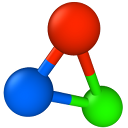
Multiple pipelines in the same visualization scene (comparative analysis)
Instant Python code generation to greatly simplify script development for the OVITO Python package
User-defined modifier functions including GUI controls for user-defined parameters
LAMMPS integration via LAMMPS script pipeline source
Python script pipeline source to generate particle models via scripts
OpenSSH client integration for remote file access (support for smartcards and 2FA authentication methods)
High-quality rendering engines:
Use NVIDIA VisRTX as real-time render in the interactive viewports
Additional modifier functions:
Visit https://www.ovito.org/sales/ for pricing information.
License management pro
OVITO Pro requires activation after installation for the first time or when using it on a new computer. This one-time activation step verifies the license key and user entitlement via OVITO’s central license server.
Activating an OVITO Pro installation
When you first launch OVITO Pro, the License Activation Dialog appears.
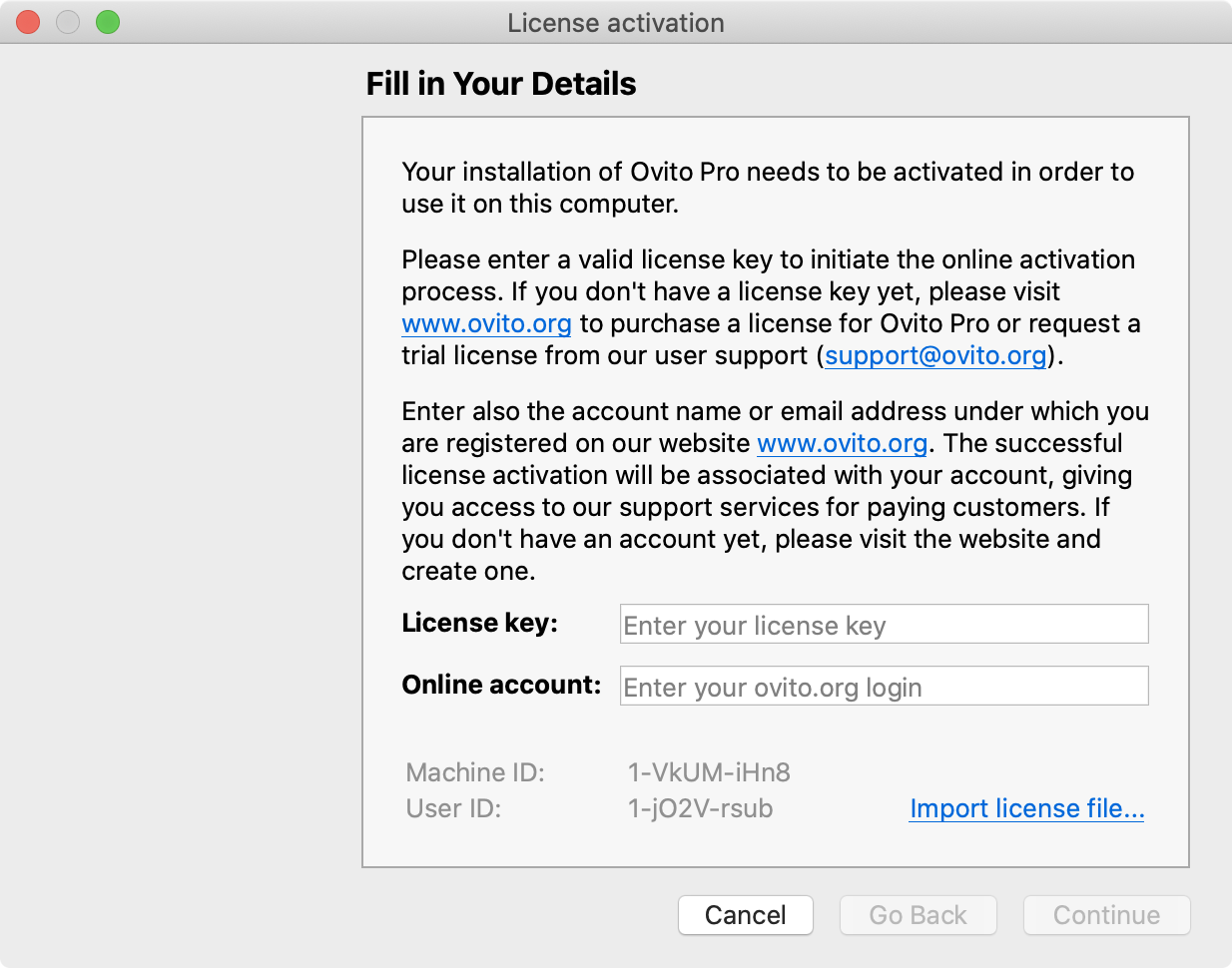
Activation is mandatory to use the software. If you cancel, OVITO Pro will close, and the dialog will reappear upon restart.
An active internet connection is required during the activation process to validate your license key and register the installation – unless you have purchased an offline license for air-gapped computers.
Enter your OVITO Pro license key, which you received during the purchase process or from your group license administrator. If you are the owner of the license, you can retrieve your key at https://www.ovito.org/account/purchases/.
Next, enter your OVITO account name, i.e., your registered email address.
Tip
Team members using a group license should enter their personal OVITO account, not the license owner’s account if possible. This will allow each team member to manage their own installation(s) and automatically grant them access to the OVITO Pro support forum. If you don’t have an account yet, you can create one at https://www.ovito.org/register/.
Click Continue to complete the activation. OVITO Pro will verify the license key and register your installation. If invalid information was entered, an error message will prompt you to correct it. Once activation succeeds, you can start using the software.
Periodic online license verification
OVITO Pro periodically verifies your license by connecting to the central license server, typically once per day. This quick process requires an internet connection but no user action.
If you lose internet access, OVITO Pro can continue operating offline for up to seven days. After this grace period, the software will be disabled until it successfully reconnects to the license server.
Deactivating an OVITO Pro installation
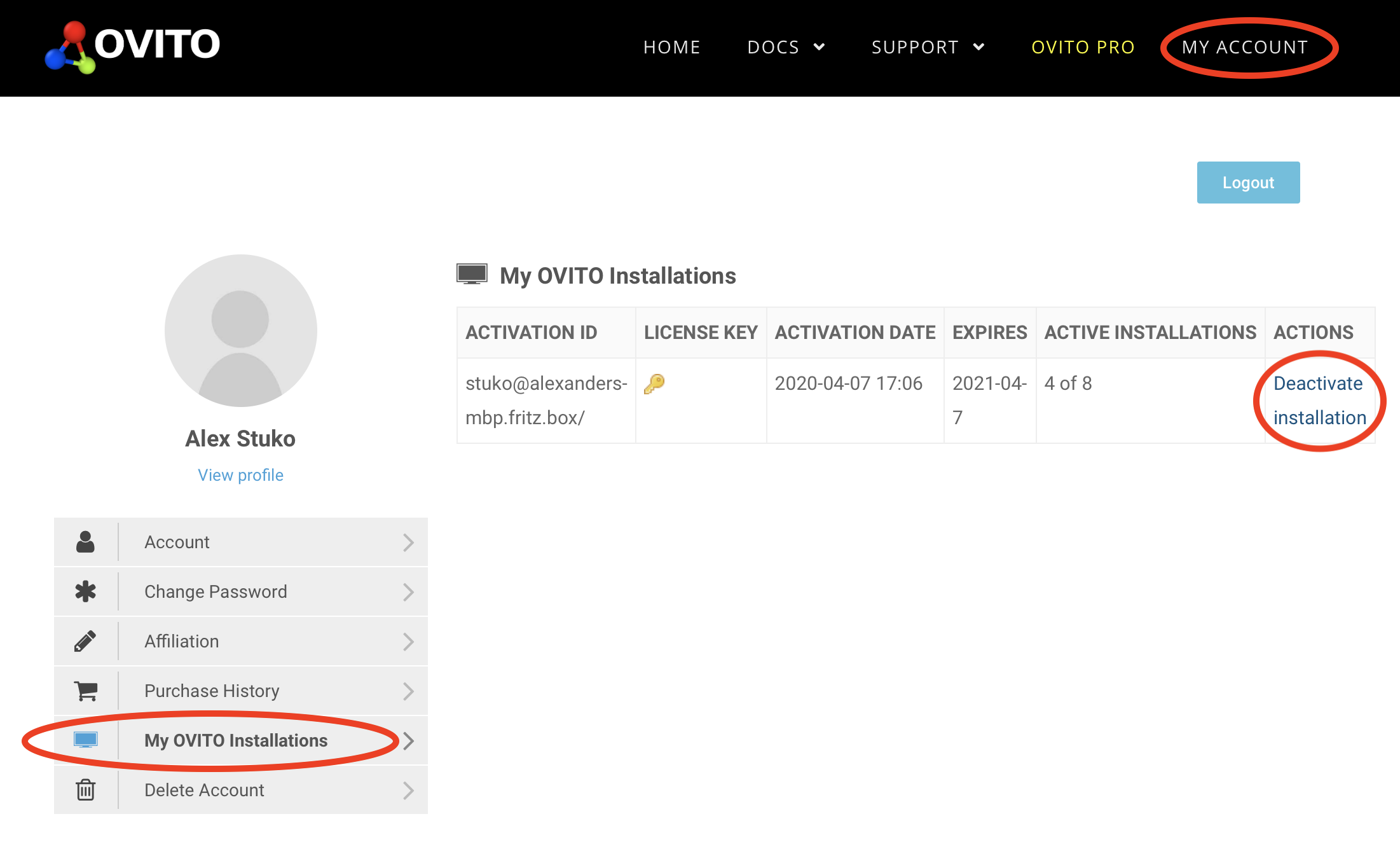
Your OVITO Pro license allows installation on a limited number of computers at the same time (“license seats”). The OVITO license server tracks all activations, and once the limit is reached, new activations will be blocked until an existing installation is deactivated.
To install OVITO Pro on a different computer (e.g., after hardware replacement, employee turnover, or OS reinstallation), you must first deactivate an existing installation that is no longer needed. Unlike the activation process, this is done online on the ovito.org website:
Visit https://www.ovito.org/account/myinstallations/ and log in with the OVITO user account that was used for activation.
View the list of active installations currently associated with your account.
Click Deactivate installation to remove one. The software on that machine will be permanently disabled (within 24 hours).
This process immediately frees up a license seat, allowing activation on a new computer.
Group license management
A group license allows multiple team members to activate and deactivate OVITO Pro independently. Each group member must have a personal OVITO account, which can be created at https://www.ovito.org/register/.
Activation:
The license purchaser acts as the administrator and can find the group license key in their online account at https://www.ovito.org/account/purchases/. The administrator is responsible for ensuring the license key is only shared with authorized team members.
Important
The license key should remain within the authorized group. If you suspect misuse, contact customer support to request a key replacement. If administrator privileges need to be transferred to a different person, contact support as well.
Each user of the group license independently activates OVITO Pro on their computer by entering the license key and their personal OVITO account name as described above. This allows them to manage their own installation(s) without affecting others.
During the activation process, the license server will link the group member’s account with the shared group license key. This gives them access to the OVITO Pro support forum and allows them to deactivate the installation again later.
Deactivation:
To move an installation to a different computer, group members can log in at https://www.ovito.org/account/myinstallations/ and deactivate their old installation – no action from the administrator is required. This self-service process is detailed above.
The administrator can view the current list of all active installations at https://www.ovito.org/account/purchases/. If necessary, the administrator can deactivate any installation to free up a license seat. This will disable the software on that computer within 24 hours.